Printing All of Your Messages
If you ever wish to download the complete record of all messages sent and received by your account, do the following
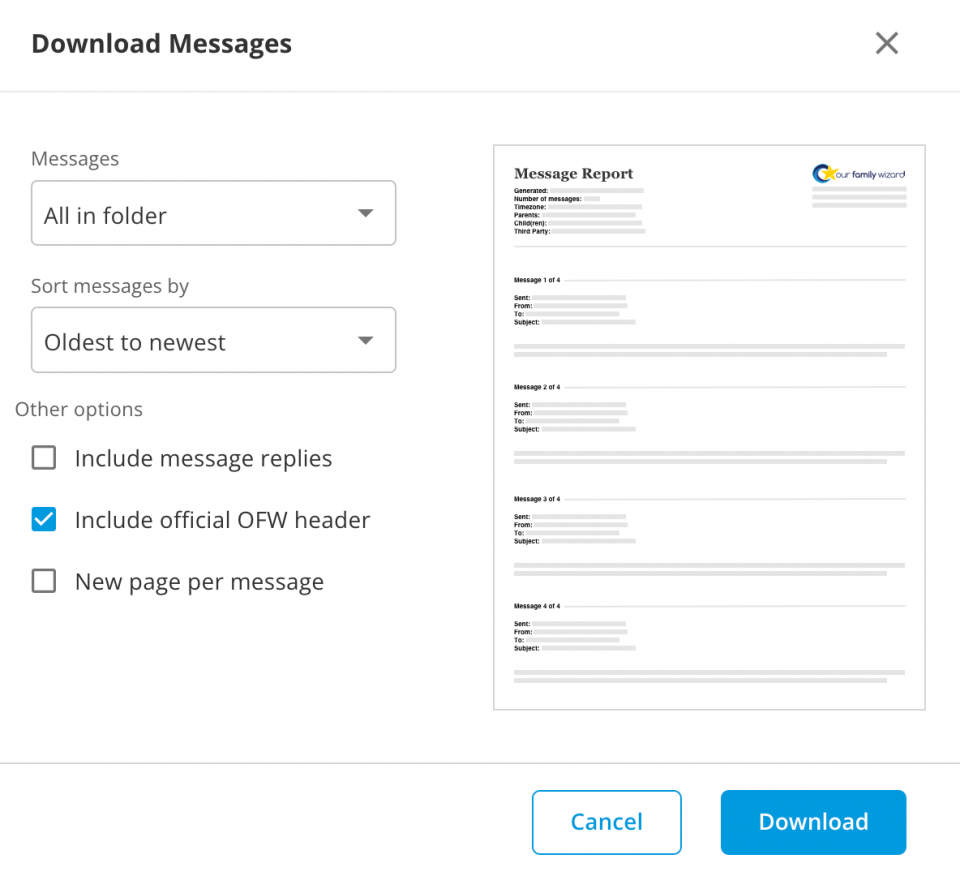
- In the main navigation menu, click Messages.
- From the lefthand menu, select the All Messages folder. This folder contains all of the messages from the Inbox and Sent folders.
- By default, your messages will be ordered based on the date they were sent or received, with your most recent messages at the top of the list. To reverse the order and start with your oldest messages, click the Date header. Once clicked, a carrot next to this header will indicate the order in which your messages are being displayed.
- Click the Print button at the top of the page.
- A Download Messages window will appear. You will notice that under Messages, the option for All in Folder is selected. This means all of the messages in this folder will be included in your download
Also in this window under Options, use the checkboxes to select:- Include replies made to any messages in your download
- Include an official OurFamilyWizard header at the top of your download
- Display only one message per page in your download
- Click Download. A pop-up message will present you with two options: wait on this page for the download to complete or continue working within your account and find the download available later within a new message in your Notifications folder titled Report Generated.