Making and Documenting Payments
To keep track of reimbursements, parents are able to track payments made outside of OurFamilyWizard on their Expenses.
In this tutorial:
Documenting New Payments
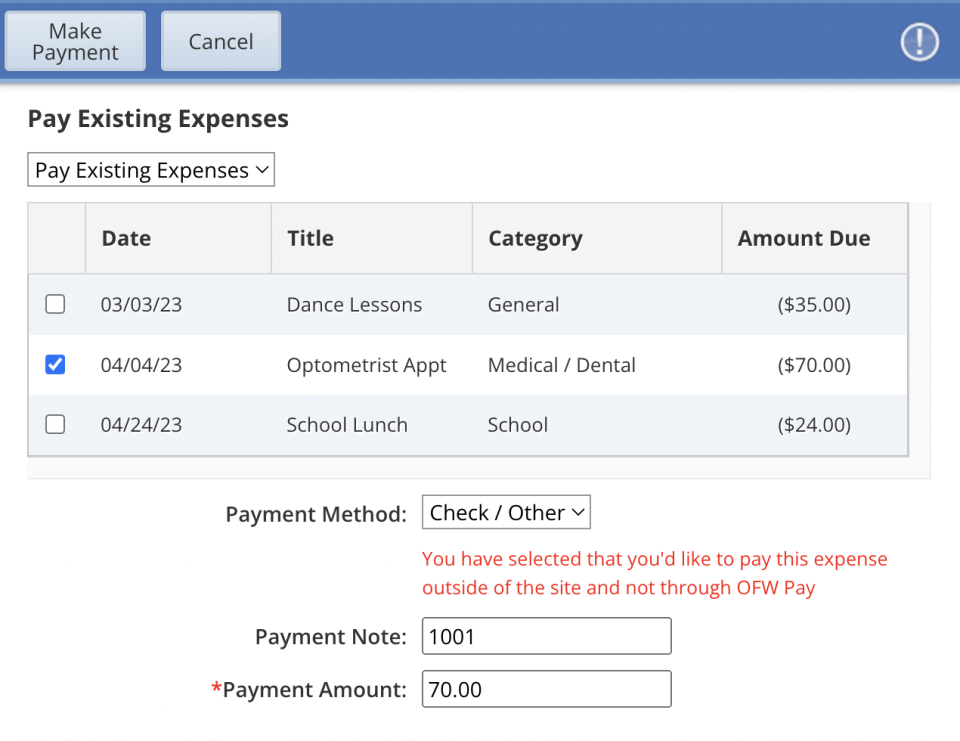
In the Expense Log, you can document payments you are sending your co-parent through means outside of OurFamilyWizard. Learn how to do either with this tutorial.
- Navigate to Expenses.
- Click the Make Payment icon towards the top of the screen.
- Select to pay a single expense or multiple expenses.
- Single Expense: If you select to make a payment on a single expense, you have the option of paying in full or updating the payment amount to reflect a partial payment.
- Multiple Expenses: When multiple expenses are selected for a payment, the total amount for each expense must be paid.
- Select your payment date, which notes when your payment will be sent.
- Select your payment method as Check/Other. This payment type will give you the option to create a payment note to add details about how the funds are being sent to your co-parent (i.e., cash, check number, money order number, etc.).
- Click Make Payment in the top left corner.
Confirming a Payment from Your Co-Parent
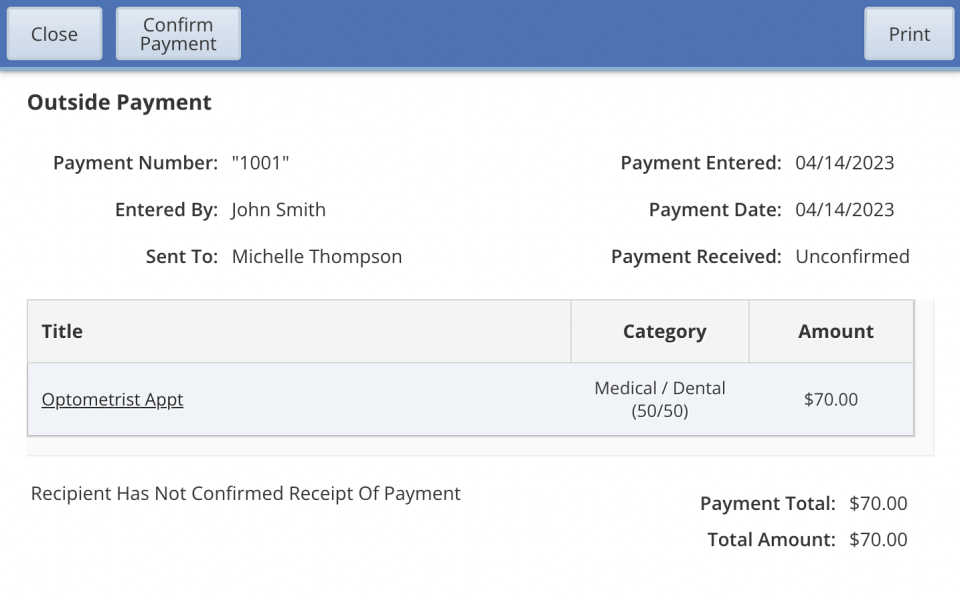
When a co-parent documents a payment they have made or intend to make, the status of the expense will update to Approved (Payment Unconfirmed). The status will not update to Paid until the recipient confirms receipt of the payment. Follow these steps to confirm a payment from your co-parent.
Note: Only confirm payments that you have already received.
- Go to Expenses.
- You can navigate to the payment details in one of two ways:
- Click the title of the expense in question. Then, click on the View Receipt link under Expense History.
- Click the Payment Activity section in the lefthand menu. Then, click anywhere on the payment in question.
- In the payment detail window, review the expenses included in the payment and confirm the total matches what you received.
- Click Confirm Payment. Any expenses included in the payment will be updated.
Marking Expenses as Reimbursed
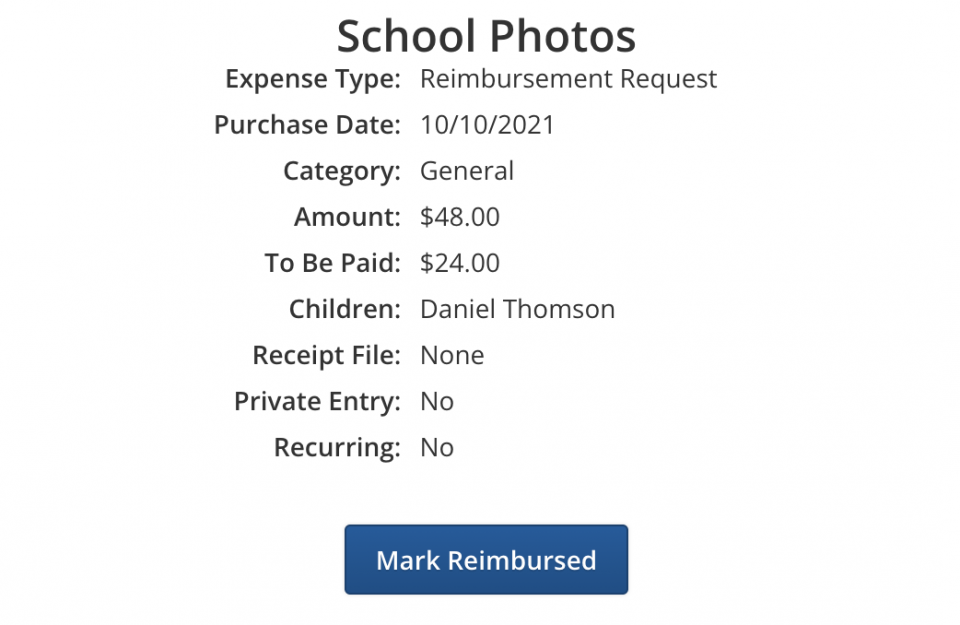
Co-parents who are receiving a payment do not have to wait for their co-parent to log a payment to mark an expense as reimbursed. Follow these steps to mark a payment as reimbursed.
Note: Only expenses for which you have received reimbursement should be marked as reimbursed.
- Navigate to Expenses.
- On your Expense Log, locate the expense in question.
- Click anywhere on the expense to open it.
- In the expense detail window that pops up, click Mark Reimbursed.
- The status of the expense will update to Paid.
Once an expense has been marked as reimbursed, it cannot be updated or removed from the Expense Log.