Family Vitals
The Family Vitals section of the Info Bank is a great tool for organising many useful details about your children, such as their clothing sizes, height, and weight. You can easily reference these entries while on the move, so you never purchase incorrect sizes in clothing and other supplies.
In this tutorial:
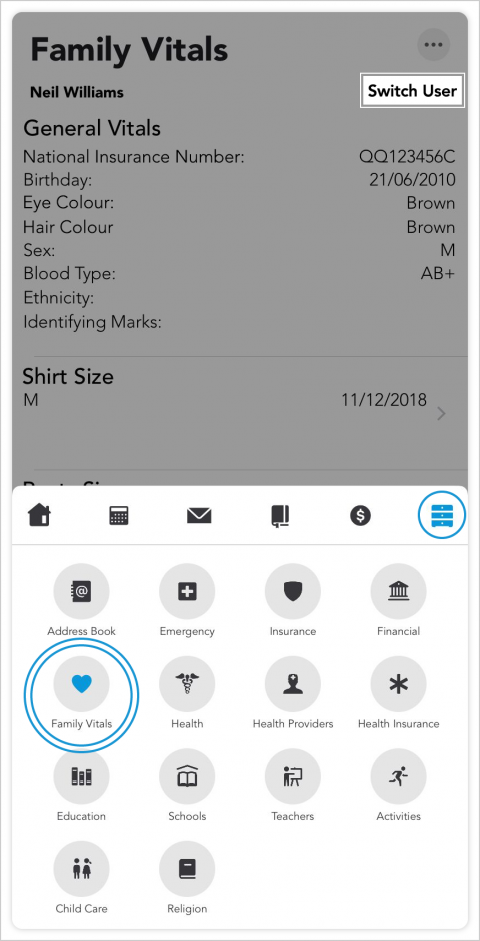
Viewing Family Vitals
To find Family Vitals, tap the file cabinet or Info Bank icon in the app's main navigation menu. Next, tap Family Vitals from the list of sections you are presented.
When viewing and creating Family Vitals entries, the name of the family member whose information you are viewing will be displayed at the top of the screen. To switch between family members, tap the 'Switch User' link and select the family member whose information you wish to view.
General Vitals
Information such as eye colour or blood type is handled in the 'General Vitals' section of Family Vitals. To create or update these entries,
- Tap anywhere in the General Vitals section.
- Enter the desired information in the 'Edit General Vitals' form.
- Tap Done to save your entry. You can also tap Cancel to go back without saving your entry.
Other Family Vitals
To create new entries for shirt sizes, weight, height, and other details,
- Tap the category you'd like to edit.
- Tap the + sign in the upper-right corner of the screen.
- Enter the information and select a date.
- Tap Done to save your entry.